If you use Boot camp to run Microsoft Windows and Apple OSX on your Mac, you may have discovered that you cannot easily share files between the two systems.
There is a technical reason for that - Mac OS X can read and write drives formatted using FAT and FAT32 (like USB thumb drives) and it can read (but not write) drives formatted using NTFS (most Windows hard drives)
However, Microsoft Windows cannot read Apple's HFS+ disk format. Fortunately, there is a free Open Source utility that can help out with that problem: HFS Explorer
It was designed for use for Mac owners who use Boot Camp to dual boot between Mac OS X and Windows.
Here is how to set it up:
1. Download the installer from the HFS Explorer site.
2. Install the program by double clicking on the file you have downloaded.
3. The default installer options are fine, and will register the .dmg file extension, so Apple Disk Images can be opened automatically.
4. Start the program. When I first started HFS Explorer, it complained that MSVCR71.dll was missing. If you get this error, download this zip file and extract the DLL file to your Windows system32 directory (click Start > Run and type %systemroot%system32 if you are unsure where this is)
5. You will see the main HFS Explorer window:
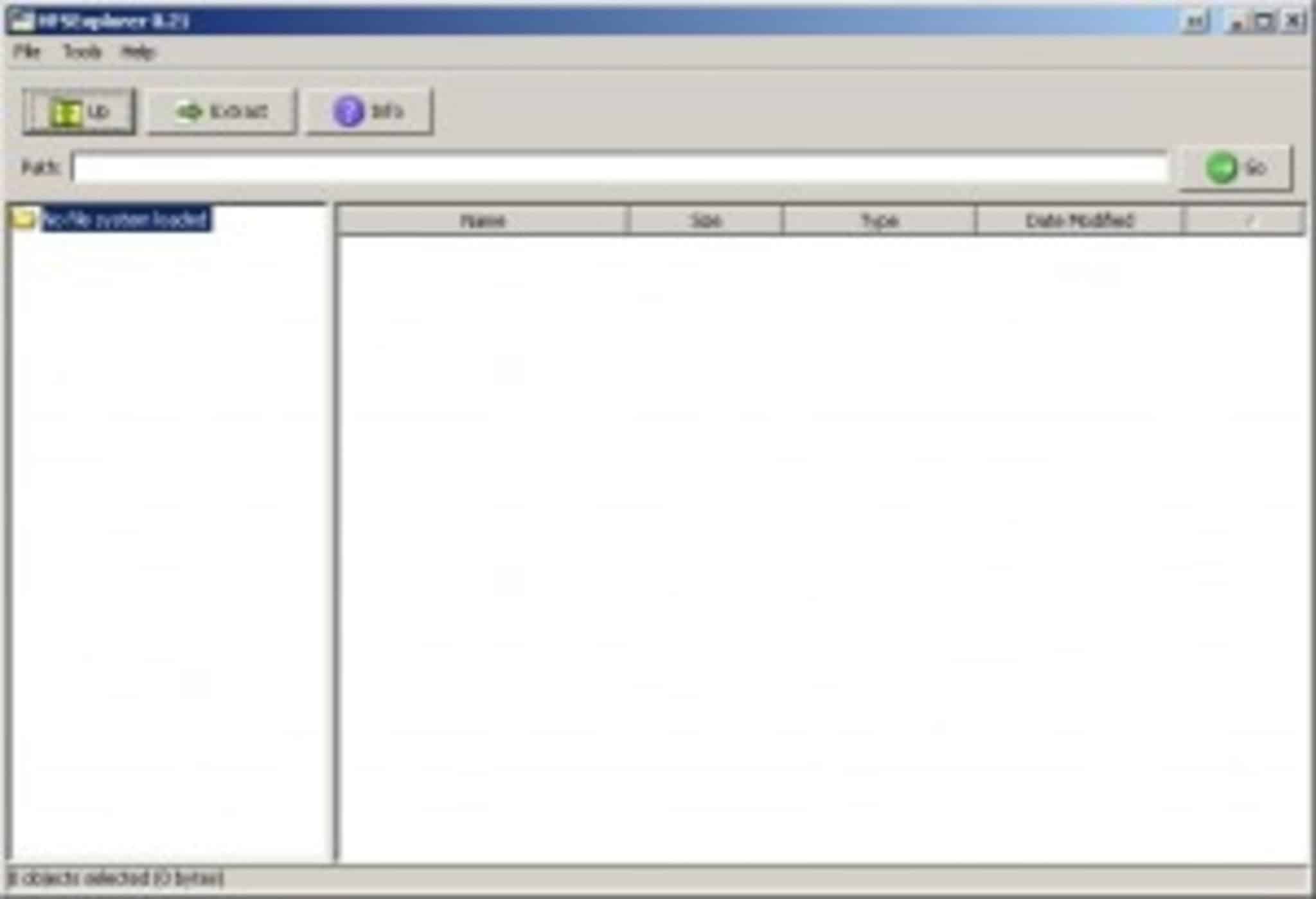
6. Click File and then Load file system from device. The following window will appear:
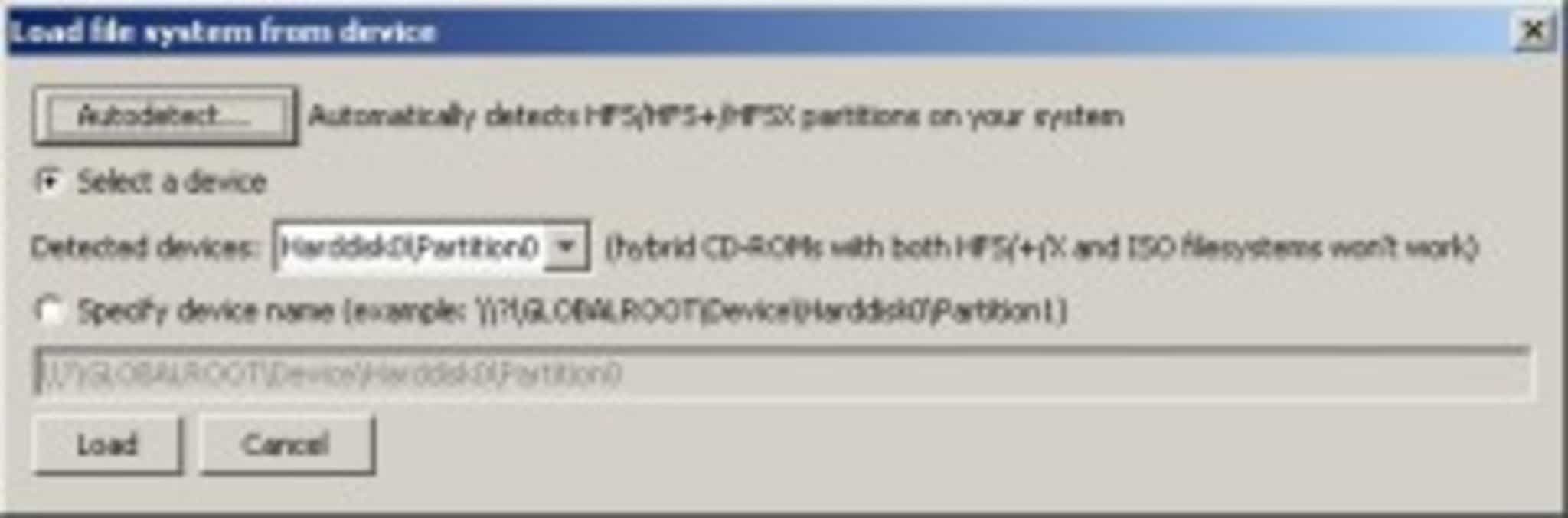
7. Click Autodetect. After a short delay, your HFS partition should be detected. Click Load.
8. Your mac files will be displayed in the main HFS Explorer window. You can copy files from HFS Explorer to your Windows hard drive by dragging and dropping them from the HFS Explorer window.

